Exness MT4 Download
MetaTrader 4, or MT4, is one of the most popular trading platforms among Exness users. It offers tools for market analysis, order opening, and position management. With Exness, users can download MT4 on Windows, Mac, Android, and iOS devices. It’s lightweight, fast, and suitable for beginning and expert traders alike.
What is MetaTrader 4?
MetaTrader 4 is a trading platform designed for forex and CFD trading. It offers advanced charting tools, technical indicators, and automated trading features using Expert Advisors. It provides a comprehensive means of keeping track of market fluctuations, performing analysis, and trading effectively.
MT4 also supports multiple order types, making it flexible for various trading strategies. Its user-friendly interface ensures smooth navigation, while the customization options allow traders to tailor the platform to their preferences. This adaptability is why MT4 remains a favorite among global traders.
Exness Content Overview
- What is MetaTrader 4?
- How to Download and Install for Windows and Mac
- Creating an Account and Logging into Your Exness Personal Area
- How to Download and Install Exness MT4 for Mobile
- Using the MT4 Web Terminal
- Connecting Your Exness Account to MT4
- Setting Up the Exness MT4 Trading Terminal
- Trading Process in MetaTrader 4
- Trading Instruments in Exness MetaTrader 4
- Advantages of Trading with Exness MT4
- FAQs about Exness MT4
How to Download and Install for Windows and Mac
MT4 for Windows and Mac: easy download and installation. Exness has provided links for direct downloads in each of the operating systems. You could set up the platform accordingly and commence trading with efficiency by just following the steps provided. Each version is specifically tailored to its OS to ensure compatibility and further a seamless experience.
Creating an Account and Logging into Your Exness Personal Area
The Exness Personal Area will be your main control center for account management, depositing, and withdrawing funds, and trading settings. Access is provided after account creation, which only takes a few minutes. Having registered your Exness account, you can further log in using your email and password for easy management of your trading.
Downloading MT4 on Windows

To download MT4 on Windows, follow these steps:
- Visit the Exness website and navigate to the MT4 download page.
- Click the “Download for Windows” button.
- Save the installation file to your computer.
Once downloaded, follow these instructions for installation:
- Open the downloaded file and run the setup wizard.
- Agree to the terms and select the installation folder.
- Click Install to begin the process.
Once complete, launch MT4 and log in using your Exness account credentials.
Installing MT4 on Mac

To install MT4 on Mac, follow these steps:
- Visit the Exness website and locate the MT4 for Mac download link.
- Click the download button and save the file.
After downloading, complete the installation:
- Open the file and drag the MT4 application to your Applications folder.
- Double-click the app to launch MT4.
- Log in using your Exness credentials.
For macOS users, ensure your system meets the requirements and that permissions are granted for smooth operation.
How to Download and Install Exness MT4 for Mobile
Exness MT4 is available for mobile devices, making it convenient to trade on the go. Whether you use an Android or iOS device, the process is straightforward. Here’s how to download and install MT4 on your mobile device.
Installing MT4 on Android Devices

To install MT4 on Android:
- Open the Google Play Store on your Android device.
- Search for MetaTrader 4.
- Tap on the MetaTrader 4 app by MetaQuotes Software Corp.
- Click the Install button.
After installation:
- Open the app and tap Log in to an existing account.
- Search for “Exness” in the broker list and select your server. Enter your Exness account login credentials to start trading.
Installing MT4 on iOS Devices

To install MT4 on iOS:
- Open the App Store on your iPhone or iPad.
- Search for MetaTrader 4.
- Select the app developed by MetaQuotes Software Corp.
- Tap Get and wait for the installation to finish.
Once installed:
- Launch the app and select Log in to an existing account.
- Find “Exness” in the broker list and choose the correct server.
- Use your Exness account credentials to access your trading account.
Using the MT4 Web Terminal
The MT4 Web Terminal is a browser-based platform that allows traders to access their Exness accounts without downloading software. It offers all the essential trading tools, including charting, technical analysis, and order execution. Here’s how to get started with the MT4 Web Terminal.
Accessing MT4 Web Terminal
Follow these steps to access the MT4 Web Terminal:
- Visit the Exness website and navigate to the “Trading Platforms” section.
- Click on the MT4 Web Terminal option.
- Log in using your Exness account credentials:
- Enter your account number.
- Choose the correct server from the list.
- Input your password.
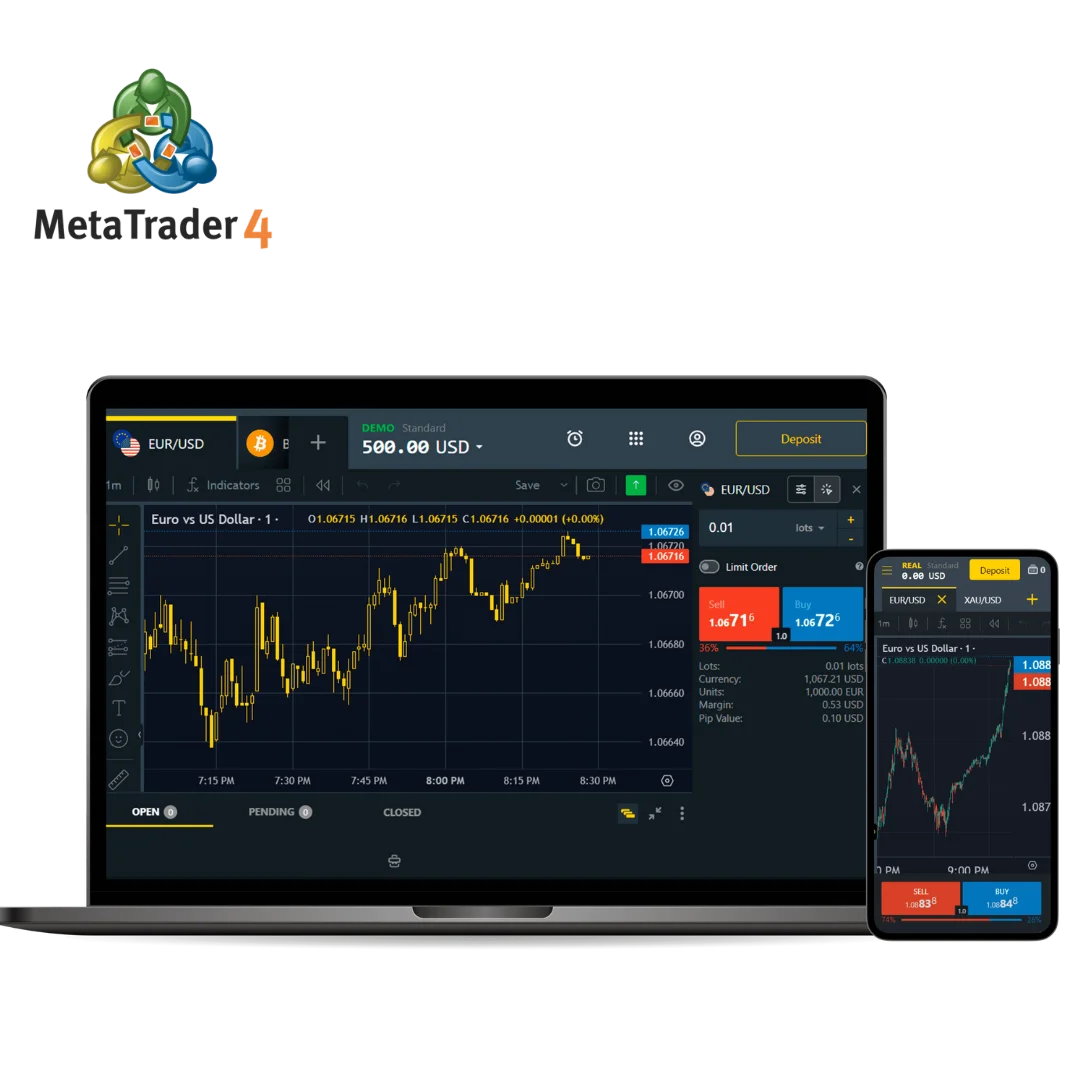
After logging in:
- You’ll see the trading dashboard with live charts and trading options.
- Use the toolbar to customize charts, apply indicators, and execute trades.
The MT4 Web Terminal works seamlessly across devices, making it ideal for traders who prefer flexibility without compromising on functionality.
Connecting Your Exness Account to MT4
To start trading with MT4 using your Exness account, you need to connect your trading account to the platform. This involves logging in with your Exness credentials, selecting the correct server, and ensuring all settings are accurate. Connecting allows seamless access to your trading data, market tools, and order execution capabilities on MT4.
Setting Up Your Account
- Log in to Your Exness Area: Use your registered email and password to access your personal area on the Exness website or app. Once logged in, locate your trading account details, including your account number and server name.
- Download and Install MT4: After downloading MT4, open the platform and click “File” in the top menu. Select “Login to Trade Account”.
- Enter Your Credentials: Input your Exness account number, password, and the server name provided during Exness account registration. Ensure the details match exactly to avoid login issues.
- Customize Settings: Once connected, personalize your MT4 interface. Set up charts, add indicators, and adjust timeframes to align with your trading style. This will help you monitor trades effectively.
Properly setting up your Exness account on MT4 ensures a smooth trading experience and provides access to advanced tools for better trading decisions.
Setting Up the Exness MT4 Trading Terminal
Setting up the Exness MT4 trading terminal is straightforward. After logging in with your account credentials, you can organize your workspace by setting up charts, adding indicators, and arranging trading windows. This allows you to efficiently analyze the market and execute trades. Ensure you connect to the correct Exness server to avoid errors and verify real-time data.
Customizing Your Trading Terminal
Customizing your MT4 terminal enhances your trading experience by tailoring the interface to suit your preferences. Start by adjusting chart settings, such as color schemes, timeframes, and adding technical indicators. Right-click on the chart, select “Properties,” and modify the layout to make it visually clear and easy to read.
Next, add your favorite tools and trading instruments. Access the “Market Watch” panel to choose currency pairs or other assets you wish to trade. You can drag and drop instruments onto the chart or arrange them in a preferred order. This customization ensures you have quick access to essential data and tools for trading efficiently.
With a well-organized terminal, you can focus better on market analysis and manage trades more effectively, improving your overall trading strategy.
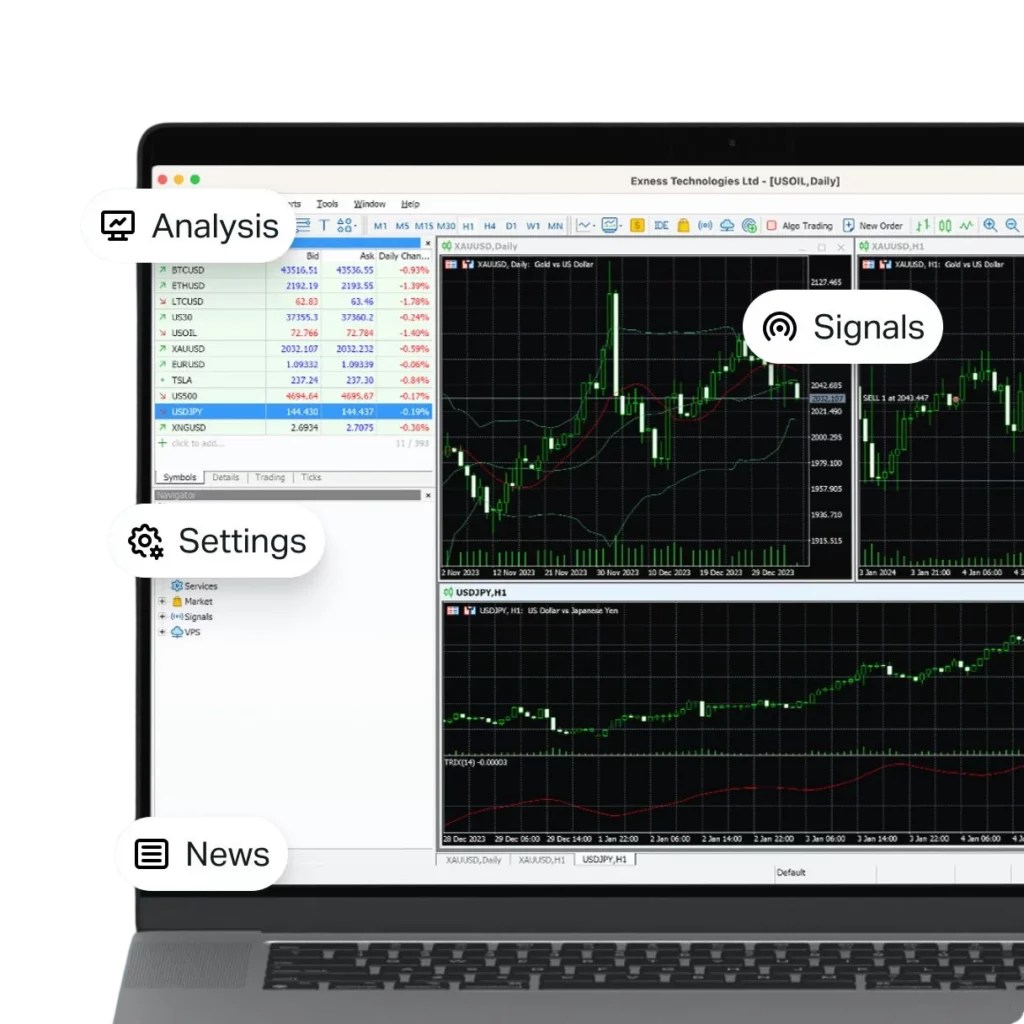
Trading Process in MetaTrader 4
MetaTrader 4 offers a seamless trading experience, allowing users to open, manage, and analyze trades efficiently. With its intuitive interface, you can track market movements, execute trades, and apply technical tools to optimize your trading. The platform supports multiple order types and risk management features, making it ideal for both new and experienced traders.
How to Open and Manage Trades
Opening and managing trades in MT4 is simple:
- Open Trade: Select an instrument from the “Market Watch” list, right-click, and choose “New Order.”
- Set Trade Details: Define lot size, stop loss, take profit, and type of order (market or pending).
- Execute: Click “Buy” or “Sell” to open the trade.
To manage trades, navigate to the “Terminal” section to view active positions. Right-click on a trade to modify stop loss/take profit levels or to close it.
Analyzing and Improving Trading Performance
Analyzing one’s trading performance in MT4 helps in perfecting the strategies. The “Account History” tab opens up a detailed report on past trades, including profits, losses, and execution details. This can now be used to perceive trends in one’s trading style, such as average trade duration and win/loss ratio.Utilize MT4’s built-in indicators and charting tool features to your advantage in order to improve performance.
Continuously test new strategies in an Exness demo account to ensure their viability before using them in live markets. Focus on consistency, disciplined risk management, and learning from your trade history to optimize the results over time.
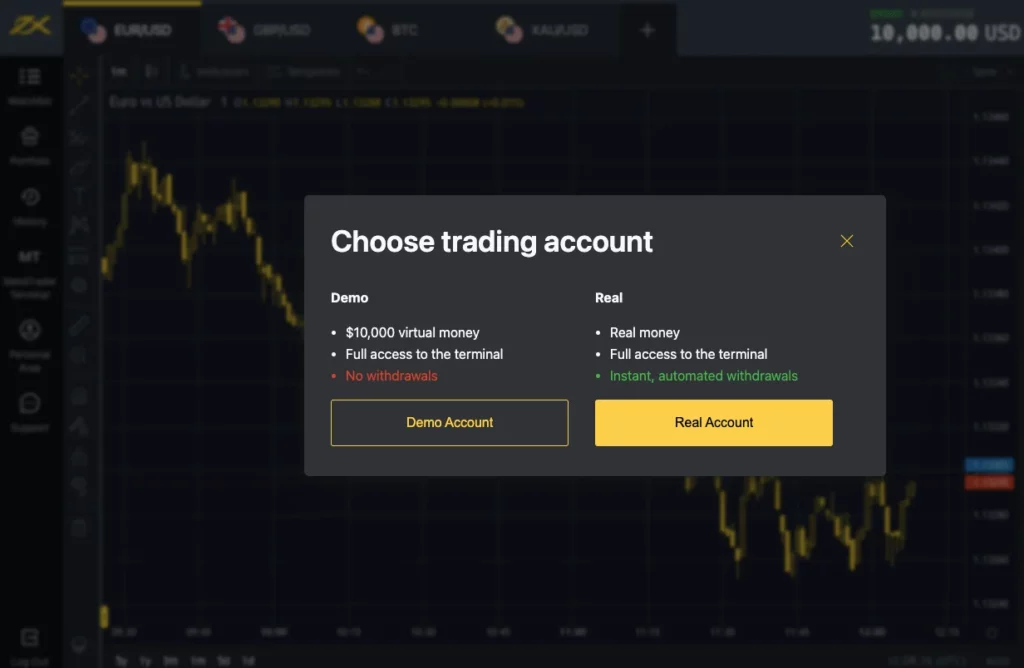
Trading Instruments in Exness MetaTrader 4
Exness MT4 is designed to provide traders with flexibility across various financial markets. Here’s a closer look at the available instruments:
- Over 100 currency pairs, including EUR/USD, GBP/JPY, and exotic pairs like USD/TRY.
- Tight Exness spreads and high liquidity ensure smoother trading experiences.
- Trade precious metals like gold (XAU/USD) and silver (XAG/USD), as well as energy commodities such as crude oil.
- These instruments are ideal for hedging and diversification.
- Popular digital currencies like Bitcoin (BTC/USD), Ethereum (ETH/USD), and Ripple are available.
- Trade with competitive margins and no ownership hassles.
- Gain exposure to global stock markets with major indices like S&P 500, FTSE 100, and Nikkei 225.
- Perfect for traders looking for broader market trends.
Trade leading companies like Apple, Tesla, and Amazon through Contracts for Difference (CFDs), benefiting from price movements without owning the assets.
Practical Usage Tips:
- Adjust Exness leverage based on the instrument and your trading strategy for better capital efficiency.
- Ensure you’re aware of the trading times for specific instruments, especially commodities and indices
- Use MT4’s built-in indicators to track price trends and identify entry and exit points.
- Apply stop-loss and take-profit orders for controlled risk while trading volatile instruments like cryptocurrencies.
Advantages of Trading with Exness MT4
Exness MT4 provides a smooth trading experience with various advanced tools like customizable charts, technical indicators, and even the ability to automate trading using Expert Advisors. The terminal hosts a range of asset classes that include, but are not limited to, forex, commodities, and indices. This makes it both highly approachable for beginners and satisfying for established traders.
Furthermore, Exness MT4 ensures the speed of order execution and low latency, which is important for successful trading. It offers desktop, mobile, and web versions, allowing one to trade at any time and from any place. Security of data encryption and stable server operation increase its attractiveness, turning it into one of the most demanded options for fast and secure trading.
FAQs about Exness MT4
What features make Exness MT4 suitable for beginners?
Exness MT4’s intuitive interface, educational tools, and demo accounts make it ideal for beginners to practice and learn trading basics.
Can I trade cryptocurrencies on Exness MT4?
Yes, Exness MT4 supports cryptocurrency trading alongside forex, commodities, and indices.
How do I install MT4 on my mobile device?
You can download the Exness MT4 app from Google Play Store for Android or the App Store for iOS and log in using your account credentials.
Are there any fees for using Exness MT4?
Exness MT4 itself is free, but trading costs like spreads and swaps apply depending on your account type and trades.
Can I automate my trades on Exness MT4?
Yes, MT4 supports automated trading through Expert Advisors (EAs), allowing users to execute trades based on pre-set conditions.
Does Exness MT4 offer demo accounts?
Yes, Exness MT4 provides demo accounts for practice trading without real financial risks.
How secure is trading on Exness MT4?
Exness MT4 uses data encryption and secure servers to ensure your trading activities and personal data remain protected.
Can I switch between accounts on MT4?
Yes, you can switch between multiple Exness accounts directly on the MT4 platform without needing to log out.
